Updating your WordPress site is not merely a task; it is a fundamental part of keeping your online presence secure, efficient, and running smoothly. The ecosystem of WordPress continuously evolves with new features, security measures, and optimizations that enhance both user experience and backend functionality. As a WordPress owner, you have two primary avenues for updating: manual updates and automatic updates. Whether you prefer the hands-on approach or the convenience of automatic updates, understanding the nuances of each method can empower you to manage your site effectively.
Furthermore, it’s important to know that not all updates are equivalent. Core updates, theme updates, and plugin updates may each serve different purposes but collectively contribute to your website’s health. In this article, we will delve into the specifics of both manual and automatic WordPress updates. Examining how to implement these updates will not only bolster your site’s security but also enhance its overall performance. Let’s break down the two methods so that you can make informed decisions for your WordPress site.
Understanding WordPress Updates
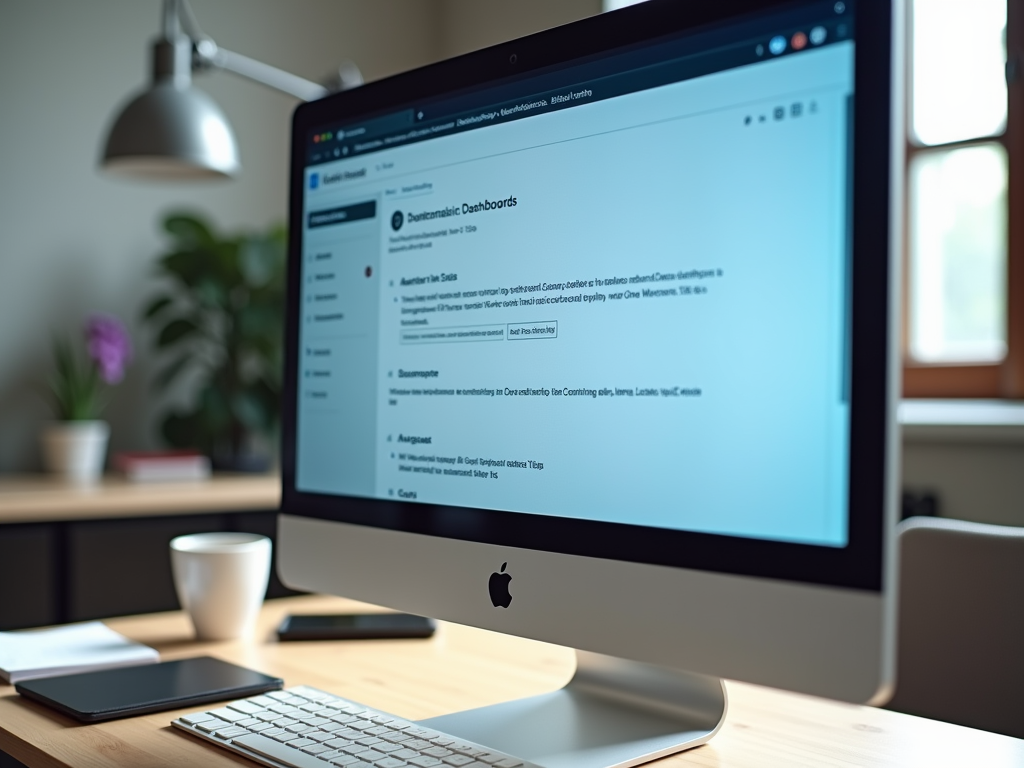
WordPress updates can come in various forms: major releases, minor releases, plugin updates, and theme updates. Each type plays a significant role in the overall functioning of your site. Having a thorough understanding of each category allows you to tailor your updating strategy effectively. Not only will this help maintain your site’s security, but it will also ensure optimal performance across the board.
- Enhanced security features that protect against vulnerabilities.
- Improved performance and speed, leading to better user experiences.
- Compatibility with new plugins and themes that can enrich your site.
- Access to new features and functionalities that can elevate your website.
How to Update WordPress Automatically
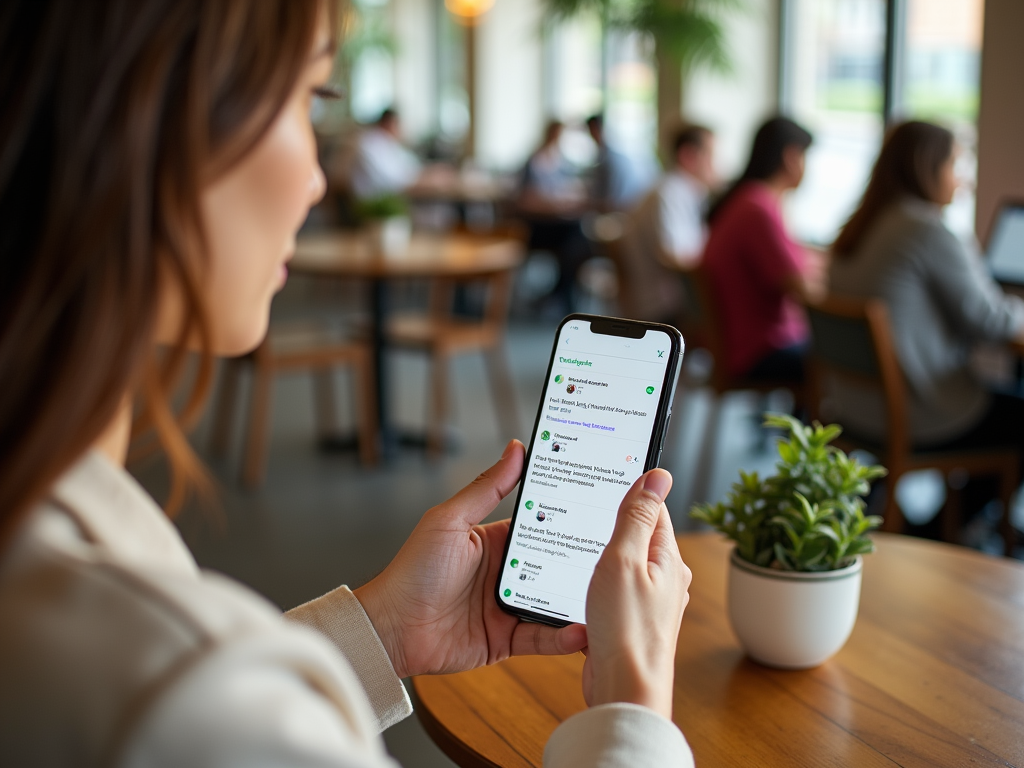
Automatic updates are a fantastic way to streamline the maintenance of your WordPress site. This feature enables WordPress to update itself for minor releases and security patches without your intervention, giving you peace of mind. Furthermore, it saves you the time and hassle associated with performing updates manually. Here’s how to enable automatic updates in a few simple steps:
Enabling Automatic Updates
- Log into your WordPress dashboard.
- Navigate to the Settings menu.
- Select “General” settings from the dropdown.
- Locate the “Automatic Updates” section and adjust your preferences.
Overview of Automatic Update Settings
| Type of Update | Automatic Update Enabled |
|---|---|
| Core Updates | Yes (minor versions) |
| Plugin Updates | Yes (configurable) |
| Theme Updates | Yes (configurable) |
Once automatic updates are enabled, WordPress will handle much of the heavy lifting regarding keeping your site up-to-date. Most minor releases will occur seamlessly, but it’s wise to keep an eye on your site’s performance and compatibility following updates.
How to Update WordPress Manually
While automatic updates offer convenience, manual updates provide an avenue for more control. When preparing for a manual update, it is crucial to take the necessary precautions to safeguard your website. This approach is especially beneficial when dealing with major updates or custom configurations that might require a personalized touch.
Backing Up Your Website
Before proceeding with a manual update, backing up your website is an indispensable step. A robust backup can act as a safety net should an update create compatibility issues or break your site. The following methods are available for backing up your WordPress site:
- Using a reliable backup plugin to automate the process.
- Performing a manual database export through tools like phpMyAdmin.
- Creating a complete backup of your files via your web hosting control panel.
Steps to Update WordPress Manually
Here’s a simple yet effective walkthrough for manually updating your WordPress site:
- Download Latest WordPress Version: Visit the official WordPress website to download the latest version.
- Deactivate All Plugins: Go to the Plugins section of your dashboard and deactivate all active plugins.
- Upload New WordPress Files: Use an FTP client to connect to your server and upload the new WordPress files, ensuring you do not overwrite the wp-content folder or the wp-config.php file.
- Run the Update Script: After uploading, navigate to http://yourwebsite.com/wp-admin/upgrade.php to execute the update script.
- Reactivate Plugins: One by one, reactivate your plugins, checking each for compatibility.
Keeping Themes and Plugins Updated
Updating WordPress core is only part of the equation; maintaining plugins and themes is also vital. Neglected plugins and themes can lead to security vulnerabilities and operational issues, so staying on top of updates is essential. Like WordPress core updates, both plugins and themes can be updated automatically or manually.
Updating Plugins and Themes Automatically
Similar to core updates, enabling automatic updates for your plugins and themes ensures compatibility without much oversight. This process is particularly helpful for frequently updated plugins, as it eliminates the need for constant monitoring.
Updating Plugins and Themes Manually
To manually update your plugins and themes, follow these steps:
- Access the Plugins/Themes section from your WordPress dashboard.
- Select the plugins or themes that you wish to update.
- Click the “Update Now” button to initiate the update process.
Conclusion
In the end, updating your WordPress site, whether by choosing manual or automatic methods, is crucial to maintaining its security and performance. Regular updates serve as a frontline defense against vulnerabilities and performance issues while also allowing you access to the latest features. Evaluating your specific needs and preferences will enable you to adopt the updating strategy that best suits your workflow. Ultimately, as a responsible website owner, making updates a part of your routine can streamline your site’s operation, leading to a better experience for you and your visitors.
Frequently Asked Questions
- What is the difference between manual and automatic updates?
Automatic updates happen without user intervention, while manual updates require you to download and install updates yourself. - How often should I update WordPress?
Ideally, WordPress should be checked for updates at least once a week, though automatic updates can help streamline this process. - Will updating WordPress break my site?
There’s always a risk, especially with major updates, which is why backing up your site is crucial before proceeding. - What should I do if my site breaks after an update?
Restore your site using the backup you created before the update and troubleshoot the issue. - Are automatic updates safe?
Generally, yes, but it’s essential to monitor your site for any compatibility issues that may arise from plugin or theme updates.
